The Ultimate Guide To Backup for Your Business
- OCM Engineers
- Dec 13, 2024
- 33 min read
Updated: Mar 12
Data is the lifeblood of your business. It contains your customer information, financial records, marketing materials, and other critical assets that are essential for your day-to-day operations. However, data is also vulnerable to loss due to hardware failure, software corruption, cyberattacks, and other unforeseen events.
This is why it’s crucial for businesses to have a robust backup plan in place. A backup plan is a set of procedures and policies that ensures your data is regularly backed up and can be quickly restored in the event of a disaster. This guide will walk you through everything you need to know about backing up your data, ensuring your business remains resilient and protected against the unexpected.

Ransomware and Disaster Recovery
Backups are crucial in defending against ransomware attacks and ensuring a solid disaster recovery plan. Keeping backups isolated from your main network reduces the risk of them being compromised during an attack. Offline backups or immutable cloud backups provide an additional layer of protection, ensuring that your data is safe even if your live environment is affected.
“Ransomware attacks continue to pose the most immediate and disruptive threat to our critical national infrastructure.” – Anne Keast-Butler, Director GCHQ.
The nightmare senario is that your backups are infected with ransomware also. This is where immutable backups come into play.
What are Immutable Backups?
Immutable backups are backups that cannot be altered, modified, or deleted once they have been created. This immutability is critical in protecting backup data from accidental deletion, deliberate tampering, or cyber-attacks such as ransomware. With immutable backups, the data remains in a fixed state, ensuring that it is always available for recovery exactly as it was when the backup was taken.
Key Features of Immutable Backups:
Write-Once, Read-Many (WORM): Immutable backups are often implemented using WORM storage, which allows data to be written once but read many times. Once data is stored, it cannot be changed or erased until the retention period expires.
Retention Policies: Immutable backups are usually governed by retention policies that dictate how long the data remains immutable. For example, a backup may be configured to remain unalterable for 30 days, 90 days, or even longer, depending on your data protection requirements.
Protection from Ransomware: One of the key advantages of immutable backups is their ability to protect against ransomware. Even if ransomware infects your systems and tries to encrypt or delete your backups, immutable backups remain untouched and intact. This ensures that you always have a clean version of your data to restore from, allowing you to recover quickly without paying a ransom.
Compliance and Legal Requirements: Immutability is also important for meeting certain compliance or legal requirements where data must be preserved in its original state for a specified period. Regulatory standards like GDPR or financial regulations may require data to be stored immutably to prevent tampering or premature deletion.
How Immutable Backups Work:
Data Locking: When a backup is created, the data is "locked" in its current state. This prevents anyone from modifying or deleting the data until the retention period has ended. The locking mechanism can be enforced through hardware (e.g., specialised storage devices) or software (e.g., cloud-based immutability).
Retention and Expiry: Immutability is often tied to retention policies. Once the retention period expires, the backup can either be deleted automatically or be made available for modification. Until then, the backup remains secure and unchangeable.
Storage Locations: Immutable backups can be stored both on-premises and in the cloud. Many cloud providers, such as AWS, Microsoft Azure, and Google Cloud, offer immutable backup options as part of their services. Additionally, on-premises storage systems, such as NAS devices or dedicated backup appliances, can be configured to create immutable backups.
Benefits of Immutable Backups:
Ransomware Protection: Immutable backups provide a robust defence against ransomware attacks, ensuring that your backup data is safe even if your primary systems are compromised.
Data Integrity: By preventing changes to the backup data, immutability guarantees the integrity of your backups, ensuring that the data you restore is accurate and uncorrupted.
Compliance: Immutable backups help businesses meet regulatory and legal obligations by ensuring that data is preserved in its original form for the required duration.
Peace of Mind: Knowing that your backups are immune to tampering or accidental deletion gives you confidence that, in the event of a disaster, you can quickly recover your data and resume operations.
Use Cases for Immutable Backups:
Ransomware Recovery: Organisations in any industry, particularly those targeted by ransomware, such as healthcare, finance, and education, can benefit from immutable backups. These backups ensure that clean data is always available, regardless of the extent of the attack.
Compliance-Driven Industries: Sectors with strict data retention regulations, such as legal, financial, and government organisations, often use immutable backups to comply with regulatory standards that require data to be preserved without alteration.
Long-Term Archiving: Immutable backups are ideal for long-term data archiving, where data must remain unchanged over many years to meet compliance or business continuity requirements.
Considerations When Implementing Immutable Backups:
Storage Costs: Immutability often requires additional storage, as backups cannot be overwritten or deleted until the retention period expires. This may increase storage costs, especially for organisations with large volumes of data.
Retention Policies: Carefully define your retention policies to balance the need for immutability with storage capacity. Retaining backups longer than necessary may unnecessarily increase costs.
Backup Management: Implement a robust backup management strategy to monitor and maintain your immutable backups. Ensure that you have clear visibility into when backups will expire and can adjust retention periods as needed.
Immutable Backup Solutions:
AWS S3 Object Lock: Amazon Web Services (AWS) offers an immutable storage option called S3 Object Lock, which allows you to store objects using a WORM model, ensuring that they cannot be deleted or modified during the retention period.
Microsoft Azure Immutable Blob Storage: Azure provides immutable storage for blob data, which can be used to store critical data in an unchangeable format for compliance and security purposes.
Veeam Immutability: Veeam Backup & Replication software offers immutable backups on supported storage systems, providing an additional layer of protection against ransomware and ensuring data integrity.
Immutable backups are a vital component of a modern data protection strategy. By ensuring that your backups remain unaltered and secure, you can protect your business from data loss, cyber-attacks, and compliance breaches. Whether you're safeguarding against ransomware or meeting regulatory requirements, implementing immutable backups provides peace of mind and guarantees that your data is always recoverable.

Understanding the 3-2-1 Backup Rule
A widely accepted backup strategy is the 3-2-1 rule, which suggests:
3 copies of your data: the original and two backups.
2 different types of storage media: such as local drives and cloud storage.
1 backup stored offsite: for example, in the cloud.
Following the 3-2-1 rule ensures that even if one backup fails, you have additional layers of protection to recover your data. This rule forms the foundation of a robust backup strategy.
Certain types of data and businesses hold such importance that a single backup solution may not be sufficient to safeguard against the risks of data loss, corruption, or cyber-attacks.
In these cases, having two independent backups becomes essential to ensure the highest level of protection and business continuity. The UK National Cyber Security Centre (NCSC) recommends adopting a "defence in depth" approach to data protection, which includes having multiple layers of security and backup strategies.
Types of Data That May Require Multiple Independent Backups:
Financial Data: Businesses handling significant financial transactions, such as banks, accounting firms, and large enterprises, must ensure that financial records are protected. This includes ensuring that sensitive financial data, such as payroll, transactions, and tax records, have multiple backups.
Customer Data: Any business that processes or stores large volumes of customer data, such as e-commerce platforms, insurance companies, or healthcare providers, should have more than one backup to protect customer information from data breaches or accidental deletions.
Intellectual Property: Businesses in industries like technology, research and development, and pharmaceuticals that generate or hold valuable intellectual property (IP) should ensure that this data is backed up in multiple independent locations to prevent loss of proprietary information.
Operational Data: Critical operational data, such as supply chain information, manufacturing processes, and business logistics, requires extra protection to avoid disruptions that could cripple business operations.
Legal and Compliance Data: Law firms, legal departments, and businesses in regulated industries that must retain compliance-related data (e.g., GDPR, financial compliance) need multiple backups to ensure this data is protected and retrievable when required.
Identifying the Requirement for Multiple Independent Backups:
Risk Assessment: Businesses should perform a thorough risk assessment to determine the impact of data loss on their operations. If the loss of certain data would cause significant operational disruption, legal consequences, or financial loss, multiple backups are necessary.
Compliance Requirements: Review industry-specific compliance regulations and legal requirements that mandate stringent data protection and retention practices. In many cases, regulations will require businesses to implement robust backup solutions, including having multiple copies of critical data.
Data Sensitivity: Evaluate the sensitivity of the data. Highly sensitive or confidential data that could lead to severe reputational or financial damage if compromised should have enhanced backup measures in place.
Business Continuity Plans: Incorporate multiple backups into your business continuity and disaster recovery plans. This ensures that, in the event of a failure, one backup can be quickly accessed while another remains untouched for added security.
Implementing Multiple Independent Backups:
Use Different Locations: Store backups in geographically separate locations to prevent the loss of all data due to a single event, such as a natural disaster or targeted cyber-attack. One backup could be cloud-based, while another might be stored on physical media in a different location.
Vary Backup Methods: Use different backup methods and services, such as combining local and cloud backups or using different cloud providers. This reduces the risk that a single point of failure affects all backups.
Regular Testing: Ensure that both backup systems are regularly tested to verify that data can be restored when needed. Testing should be a part of the overall backup and disaster recovery strategy.
The UK National Cyber Security Centre (NCSC) provides guidelines that emphasise the importance of having multiple backups as part of a comprehensive cybersecurity strategy. The NCSC advises organisations to consider the worst-case scenarios, including ransomware attacks, and to prepare by having diverse and reliable backup systems in place that are resistant to simultaneous failure.
Here are the hyperlinks to some of the key guidance pages from the UK National Cyber Security Centre (NCSC) regarding backups:
These resources provide valuable advice for creating secure and resilient backup strategies for your business. By following these guidelines, businesses can better protect their critical data and ensure continuity, even in the face of severe disruptions.
Types of Backup
There are three main types of backup:
Local backup: This involves backing up your data to a local storage device, such as an external hard drive or a network-attached storage (NAS) device. Local backups are relatively inexpensive and easy to set up, but they are also vulnerable to physical damage and theft.
Cloud backup: This involves backing up your data to a remote storage location, such as a cloud storage provider. Cloud backups are more expensive than local backups, but they are also more secure and reliable.
Hybrid Backup Solutions: Hybrid backup solutions combine the benefits of both local and cloud backups. They create a local backup for fast recovery and simultaneously replicate that backup to the cloud for offsite protection. Hybrid solutions are increasingly popular for businesses that need both rapid recovery times and robust disaster recovery capabilities.
Maintaining Local Backup Media
Maintaining local media used for backups, such as external hard drives, USB drives, or NAS devices, is crucial for ensuring that your backups remain reliable and accessible. Over time, physical storage devices can degrade, leading to potential data loss if not regularly maintained. Here’s how to protect them:
Security Measures: For NAS devices, implement strong security protocols, such as setting up a firewall and isolating the NAS on a secure network subset. Regularly update NAS firmware and software to close any vulnerabilities.
Physical Protection: Store physical backup media in secure locations. For added protection, consider placing backup media in a fireproof and waterproof safe to guard against environmental hazards. if this is your only backup, ensure this is offsite.
Testing and Rotation: Periodically test your backups to verify that they can be restored successfully, and rotate backup media to prevent wear and tear on a single device.
Backup Devices: Datto SIRIS and Its Competitors
Backup devices, such as Datto SIRIS, play a crucial role in modern data protection strategies. These dedicated backup appliances are designed to provide businesses with a comprehensive, all-in-one solution for data backup, disaster recovery, and business continuity. They integrate both on-site and cloud-based backups, ensuring that your data is always protected and can be quickly restored in the event of a disaster.
In this section, we’ll explore how Datto SIRIS works, its key benefits, and when to use it, as well as compare it with some of its main competitors in the backup device market. OCM are Datto partners and deploy Datto Siris to our clients.
Datto SIRIS: How It Works
Datto SIRIS is a fully integrated business continuity and disaster recovery (BCDR) solution that combines local backup, cloud backup, and instant virtualisation. It offers seamless protection for physical, virtual, and cloud environments. Here’s how it works:
Local Backup: Datto SIRIS creates local backups of your systems (servers, workstations, etc.) on the device itself. These backups are image-based, capturing everything on the system, including the operating system, applications, and data. The local backups enable fast recovery, allowing businesses to restore individual files or entire systems quickly.
Cloud Backup: In addition to local backups, Datto SIRIS replicates your data to the Datto Cloud, providing an offsite backup solution. This ensures that even if your on-premises backups are compromised (e.g., due to fire, theft, or ransomware), you have secure copies of your data stored in the cloud.
Instant Virtualisation: One of the standout features of Datto SIRIS is its instant virtualisation capability. If your physical server goes down, you can spin up a virtual copy of the server directly from the backup stored on the Datto device or in the cloud. This minimises downtime and ensures business continuity, as users can continue working while the original system is being repaired or replaced.
Ransomware Protection: Datto SIRIS includes built-in ransomware detection, which monitors your backups for signs of ransomware activity. If ransomware is detected, it alerts you and ensures that clean backups are preserved for recovery.
Incremental Backups and Deduplication: Datto SIRIS uses incremental backups to capture only the changes made since the last backup, reducing storage requirements and speeding up backup times. Deduplication ensures that only unique data is stored, further optimising storage.
Key Benefits of Datto SIRIS
Comprehensive Protection: Datto SIRIS provides end-to-end protection by combining local and cloud backups with instant virtualisation for disaster recovery.
Rapid Recovery: With instant virtualisation, you can restore systems almost immediately, significantly reducing downtime.
Ransomware Resilience: Built-in ransomware protection ensures that your backups remain secure and can be used for recovery if your systems are compromised.
Scalability: Datto SIRIS scales with your business, supporting a wide range of environments, from small offices to larger enterprises.
All-in-One Solution: By consolidating backup, disaster recovery, and business continuity into a single platform, Datto SIRIS simplifies data protection management.
When to Use Datto SIRIS
Datto SIRIS is an excellent choice for businesses that need a robust, all-in-one solution for data backup, disaster recovery, and business continuity. It’s particularly well-suited for organisations that:
Require rapid recovery times and minimal downtime.
Face high risks of ransomware or cyber-attacks.
Have critical systems and data that must be protected both locally and in the cloud.
Need an easy-to-manage backup solution that doesn’t require extensive IT resources.
Competitors to Datto SIRIS
While Datto SIRIS is a leading solution in the BCDR space, there are several other competitors that offer similar capabilities. Here’s a look at some of the main alternatives:
How It Works: Veeam Backup & Replication is a software-based solution that supports backups for virtual, physical, and cloud environments. Veeam offers advanced features like replication, instant recovery, and integrated cloud backup options. It works with a wide range of storage hardware and cloud providers, making it a flexible option for businesses of all sizes.
Key Benefits: Veeam is known for its powerful recovery options, scalability, and integration with multiple platforms (e.g., VMware, Hyper-V, Azure, AWS). It provides comprehensive data protection with features like ransomware protection, encryption, and granular recovery.
When to Use: Veeam is a great choice for businesses that need flexibility in their backup infrastructure and are looking for a solution that can scale as their needs grow. It’s also ideal for companies with complex virtualised environments.
How It Works: Axcient x360Recover is another all-in-one BCDR solution that combines local and cloud-based backups with instant recovery capabilities. Like Datto SIRIS, Axcient provides image-based backups and can virtualise systems directly from backups to ensure business continuity.
Key Benefits: Axcient x360Recover offers comprehensive protection with both on-premises and cloud backups. It also includes ransomware protection and automated recovery testing to ensure that backups are working properly.
When to Use: Axcient x360Recover is ideal for MSPs (Managed Service Providers) and businesses that need a flexible and scalable solution with a strong emphasis on business continuity.
How It Works: Unitrends Backup is a hardware and software-based solution that offers local and cloud-based backups. It provides features such as instant recovery, ransomware detection, and disaster recovery-as-a-service (DRaaS). Unitrends also supports a wide range of environments, including physical, virtual, and cloud workloads.
Key Benefits: Unitrends offers a robust feature set with instant recovery, comprehensive ransomware protection, and automated backup testing. It also integrates with leading cloud providers for offsite storage and disaster recovery.
When to Use: Unitrends Backup is suitable for businesses that need an easy-to-manage, comprehensive backup solution with a strong emphasis on disaster recovery and ransomware protection.
How It Works: Barracuda Backup is an integrated solution that combines local backup appliances with cloud storage. It supports physical, virtual, and SaaS (Software as a Service) workloads. Barracuda provides features such as inline deduplication, compression, and cloud-to-cloud backup for SaaS applications like Office 365 and Google Workspace.
Key Benefits: Barracuda offers a simplified backup solution with strong cloud integration and comprehensive protection across different workloads. It’s particularly known for its ease of use and streamlined management interface.
When to Use: Barracuda Backup is ideal for businesses that need a straightforward, all-in-one backup solution with strong cloud integration and support for SaaS workloads.
Choosing the Right Backup Device for Your Business
When deciding on the best backup device for your business, consider the following factors:
Recovery Time Objectives (RTOs): How quickly do you need to recover your systems in the event of a failure? Solutions like Datto SIRIS and Axcient x360Recover, with instant virtualisation, offer near-immediate recovery, making them ideal for businesses with low tolerance for downtime.
Ransomware Protection: If ransomware is a major concern, look for solutions that offer built-in ransomware detection and protection, such as Datto SIRIS, Veeam, and Unitrends.
Scalability: Ensure that the solution can scale with your business as it grows. Veeam and Axcient x360Recover are particularly strong in scalability, supporting businesses of all sizes.
Cloud Integration: If you require robust cloud integration, solutions like Barracuda Backup and Veeam provide excellent options for hybrid cloud environments, ensuring your data is protected both on-site and in the cloud.
Management Simplicity: For businesses with limited IT resources, ease of management is key. Solutions like Barracuda Backup and Datto SIRIS are known for their user-friendly interfaces and simple management processes.
By carefully evaluating your business needs and understanding the strengths of each backup solution, you can choose the right device to ensure that your data is protected, recoverable, and secure, no matter what challenges arise.

Backup Software Solutions
Here’s a look at some of the leading backup software solutions, with a focus on those offering hybrid capabilities. OCM are Redstor partners :
Overview: Redstor is a cloud-first backup, disaster recovery, and archiving solution designed to protect data across servers, SaaS applications, and cloud environments. Redstor simplifies data management by allowing you to protect your data wherever it resides, with instant recovery capabilities and a centralised management platform.
Hybrid Capabilities: Redstor offers hybrid backup solutions that protect data both locally and in the cloud. This ensures that your business can quickly recover from local incidents while maintaining offsite copies for disaster recovery.
Key Features: InstantData for rapid recovery, cloud-first architecture, automated data management, and protection across physical, virtual, and SaaS environments such as Servers, Pc's, Microsoft 365, Google Workspace, Quickbooks and Xero.
Best For: Organisations looking for a modern, cloud-first solution with hybrid capabilities, particularly those using SaaS applications and needing instant data access.
Overview: Veeam Backup & Replication is a powerful and versatile backup solution that supports physical, virtual, and cloud environments. It provides image-based backups and supports a wide range of platforms, including VMware, Hyper-V, AWS, and Azure.
Hybrid Capabilities: Veeam offers hybrid backup options, allowing you to back up your data locally and replicate it to the cloud for disaster recovery. Veeam Cloud Connect enables you to store backups offsite in the cloud without the complexity of managing your own offsite infrastructure.
Key Features: Instant recovery, ransomware protection, granular recovery options, and comprehensive support for virtualised environments.
Best For: Businesses with complex infrastructures that need a flexible, scalable solution capable of handling both local and cloud backups.
Overview: Acronis Cyber Protect integrates backup with advanced cybersecurity features in one platform. It supports local, cloud, and hybrid backups while offering features such as ransomware protection, malware scanning, and patch management.
Hybrid Capabilities: Acronis supports hybrid backup strategies by enabling you to back up data to local storage and simultaneously to the Acronis Cloud, ensuring rapid recovery and offsite security.
Key Features: Integrated cybersecurity, ransomware protection, disaster recovery, and backup for physical, virtual, and cloud environments.
Best For: Businesses seeking an all-in-one solution that combines backup with advanced security features and organisations needing both local and cloud backups.
Overview: Carbonite provides cloud-based backup solutions for small to medium-sized businesses, supporting both endpoint devices and servers. It offers simple, automated backups to the cloud, ensuring that your data is always protected offsite.
Hybrid Capabilities: Carbonite Safe Server Backup offers hybrid backup options, allowing businesses to back up data locally on external drives while replicating it to the cloud for added protection.
Key Features: Cloud-based backup, automated backup scheduling, hybrid backup options, and easy-to-use interfaces.
Best For: Small to medium-sized businesses looking for straightforward, automated backup solutions with both cloud and local backup options.
Overview: Backblaze is a cloud backup solution that provides unlimited backup for endpoints and servers at a competitive price. It is known for its simplicity and ease of use, making it a popular choice for small businesses.
Hybrid Capabilities: Backblaze B2 Cloud Storage can be integrated with local NAS devices, enabling hybrid backup setups. This allows you to keep a local copy of your data while ensuring an offsite copy is stored in the cloud.
Key Features: Unlimited cloud backup, low-cost cloud storage, and integration with NAS devices for hybrid setups.
Best For: Small businesses looking for affordable and scalable cloud backup solutions that can be paired with local storage for hybrid backups.
Overview: Zerto is a disaster recovery and backup solution primarily focused on protecting virtualised environments. It provides continuous data protection with near-instant recovery times and can replicate data to multiple locations, including cloud environments.
Hybrid Capabilities: Zerto supports hybrid cloud architectures, allowing you to replicate data between on-premises environments and public or private clouds, ensuring that your critical data is always protected across different locations.
Key Features: Continuous data protection, multi-cloud support, instant recovery, and automated disaster recovery testing.
Best For: Businesses with complex virtual environments that need continuous data protection and hybrid cloud backup capabilities.
Overview: Unitrends offers an all-in-one backup solution that supports physical, virtual, and cloud environments. It provides both local and cloud backups, with features like instant recovery, ransomware detection, and disaster recovery-as-a-service (DRaaS).
Hybrid Capabilities: Unitrends Backup is a hybrid solution that allows businesses to back up data locally on Unitrends appliances and replicate it to the cloud for offsite protection.
Key Features: Integrated local and cloud backup, instant recovery, DRaaS, and automated backup testing.
Best For: Businesses looking for a fully integrated hybrid backup solution that combines local storage with cloud-based disaster recovery.
Overview: Rubrik is a data management platform that integrates backup, recovery, and cloud mobility. It supports hybrid cloud environments and offers instant recovery, automation, and policy-driven management across on-premises and cloud-based workloads.
Hybrid Capabilities: Rubrik provides seamless hybrid cloud data protection by enabling you to back up data both locally and in the cloud. It supports major cloud platforms such as AWS, Azure, and GCP, making it ideal for businesses with a multi-cloud strategy.
Key Features: Policy-based management, instant recovery, cloud mobility, and ransomware protection.
Best For: Enterprises that require robust hybrid cloud data protection with automated workflows and rapid recovery options.
When to Use Hybrid Backup Solutions
Hybrid backup solutions are ideal when you need both the speed and convenience of local backups for quick recovery and the security of offsite cloud storage for disaster recovery. They offer the best of both worlds: fast access to your backups on-site and peace of mind knowing that your data is securely stored offsite, safe from local threats like fire, theft, or hardware failure.
Fast Recovery: Local backups provide rapid restoration of your data, minimising downtime. Hybrid solutions ensure that this rapid recovery is always available, while also protecting your data in the cloud.
Offsite Security: Cloud backups offer additional protection against localised disasters, ensuring compliance with offsite backup requirements for disaster recovery.
Scalability: Hybrid solutions allow businesses to scale their backup strategy as their data grows. You can expand your local storage as needed while leveraging the virtually unlimited storage capacity of the cloud.
Cost Efficiency: By combining local and cloud storage, hybrid solutions can help balance costs. Local storage handles frequent restores and quick backups, while cloud storage is used for long-term retention and offsite security.
Backup software solutions provide the flexibility and protection necessary to safeguard your business’s data. Hybrid solutions, which combine local and cloud backups, offer the optimal mix of fast recovery and robust disaster recovery. Whether you need a simple cloud-based solution like Carbonite, or a more sophisticated hybrid solution like Veeam, Acronis, or Redstor, choosing the right backup software ensures your data is always protected, no matter what challenges arise.

Cloud-Only Backup Solutions
Cloud-only backup solutions have become increasingly popular as businesses move away from on-premises infrastructure and adopt cloud computing.
These solutions store your data entirely in the cloud, offering scalability, ease of use, and protection against localised disasters. Cloud-only backups eliminate the need for physical storage devices and are ideal for businesses seeking offsite data protection without the complexity of managing local backup infrastructure. In this section, we’ll explore some leading cloud-only backup solutions, highlighting their features, benefits, and when they should be used.
Overview: Redstor is a cloud-first data management solution that offers backup, disaster recovery, and archiving entirely in the cloud. It protects data across servers, endpoints, and SaaS platforms like Microsoft 365 and Google Workspace. Redstor’s cloud-native approach allows businesses to access their backups instantly through its InstantData technology, minimising downtime.
Key Features: InstantData for instant recovery, automated cloud backup, SaaS backup for platforms like Microsoft 365 and Google Workspace, and data management from a centralised platform.
Best For: Organisations looking for a cloud-first backup solution that supports a wide range of environments, including servers, endpoints, and SaaS applications, with a strong focus on instant recovery.
Overview: Carbonite offers cloud-based backup solutions tailored to small and medium-sized businesses. Carbonite provides automatic cloud backups for endpoints, servers, and databases, ensuring that your data is always protected offsite. The service includes features like ransomware protection and file versioning, making it a reliable option for safeguarding business data.
Key Features: Automated cloud backup, ransomware protection, file versioning, and remote access to backed-up files.
Best For: Small to medium-sized businesses looking for a straightforward, automated cloud backup solution with minimal setup and maintenance required.
Overview: Backblaze offers affordable and straightforward cloud backup solutions with unlimited storage for endpoints like laptops and desktops. It’s known for its simplicity and ease of use, making it an attractive option for small businesses. Backblaze B2, the company’s cloud storage service, also integrates with third-party tools to support more complex backup needs for servers and NAS devices.
Key Features: Unlimited cloud backup, automatic backup, low-cost storage, and integration with other cloud storage services.
Best For: Small businesses seeking an affordable, no-fuss cloud backup solution for desktops and laptops, as well as those looking for low-cost cloud storage for more advanced use cases.
Overview: Acronis Cyber Protect Cloud combines cloud backup with cybersecurity features, offering a comprehensive solution that protects against data loss, ransomware, and other cyber threats. This cloud-only service provides automatic backups for physical, virtual, and cloud-based systems and includes tools for disaster recovery and data restoration.
Key Features: Cloud-only backup, integrated cybersecurity, ransomware protection, disaster recovery, and file versioning.
Best For: Businesses seeking a cloud backup solution that also includes robust cybersecurity features, offering protection from data loss and cyber threats in a single package.
Overview: Microsoft Azure Backup is a cloud-based backup service that protects data across on-premises servers, Azure VMs, and other Microsoft workloads. It offers a secure, scalable solution for businesses of all sizes, with automated backups and long-term retention capabilities. Azure Backup is deeply integrated with the broader Azure ecosystem, making it a strong choice for businesses already using Microsoft’s cloud services.
Key Features: Scalable cloud backup, integration with Microsoft services, automated backup schedules, and long-term data retention.
Best For: Organisations using Microsoft’s Azure ecosystem looking for a cloud-native backup solution that integrates seamlessly with their existing infrastructure.
Overview: Google Cloud Backup and DR provides cloud-native data protection for Google Cloud workloads and hybrid environments. It offers automated backup and disaster recovery for VMs, databases, and applications, with flexible scheduling and retention policies. Google’s infrastructure ensures high availability and durability of backups, making it a reliable solution for cloud-only data protection.
Key Features: Cloud-native backup, disaster recovery, automated scheduling, and deep integration with Google Cloud services.
Best For: Businesses already operating in the Google Cloud ecosystem that require a native solution for backing up and recovering critical workloads.
Overview: Druva is a cloud-only data protection platform that offers backup, disaster recovery, and data governance for cloud workloads, endpoints, and SaaS applications. Druva’s entirely cloud-based architecture means there is no need for on-premises hardware, and it supports a wide range of environments, including AWS, Microsoft 365, Salesforce, and more.
Key Features: Cloud-only architecture, automated backups, disaster recovery, and compliance-focused data governance.
Best For: Organisations with a cloud-first strategy looking for a comprehensive data protection platform that spans multiple cloud workloads, endpoints, and SaaS applications.
Cloud-only backups can scale with your business as your data grows, without the need to invest in additional hardware. You can adjust storage requirements as needed, paying only for what you use, making it a cost-effective solution for growing businesses.
Key Benefits of Cloud-Only Backup Solutions
Offsite Protection: Since data is stored entirely in the cloud, it’s protected from localised disasters such as fire, theft, or hardware failure that could compromise on-premises backups.
Scalability: Cloud storage offers virtually unlimited capacity, allowing businesses to scale their data protection efforts without needing to manage physical storage infrastructure.
Reduced Maintenance: Cloud-only solutions eliminate the need to maintain backup hardware, such as servers or NAS devices, reducing the burden on IT staff.
Automatic Updates and Management: Cloud providers handle software updates, security patches, and management, ensuring that your backups remain secure and up to date without requiring manual intervention.
Geographical Redundancy: Many cloud providers store data across multiple data centres, ensuring that your backups are protected even in the event of a regional outage or disaster.
Disaster Recovery: Cloud-only backup solutions often come with built-in disaster recovery capabilities, allowing businesses to quickly restore critical systems and data in the event of a major incident.
When to Use Cloud-Only Backup Solutions
Cloud-Native Businesses: If your business operates entirely in the cloud, using cloud-only backup solutions makes sense as they integrate seamlessly with your existing cloud infrastructure.
No On-Premises Infrastructure: If you’re looking to eliminate or minimise on-premises infrastructure, cloud-only backups provide a hassle-free solution that removes the need for managing physical storage.
Small and Medium-Sized Businesses: Cloud-only backups are particularly well-suited for small and medium-sized businesses that need affordable, scalable, and easy-to-manage backup solutions without the need for a dedicated IT team.
Remote Workforces: With the rise of remote work, cloud-only backups ensure that employees' data is securely backed up regardless of their location, without requiring them to connect to a centralised on-premises system.
Disaster Recovery Requirements: If your business needs a robust disaster recovery plan, cloud-only solutions with built-in disaster recovery capabilities provide peace of mind by ensuring your data is safe and recoverable from anywhere.
Cloud-only backup solutions offer a streamlined, scalable approach to data protection that eliminates the need for physical infrastructure. Whether your business has fully embraced the cloud or is seeking to reduce reliance on on-premises infrastructure, cloud-only backup solutions are a powerful tool for ensuring your data is always secure, accessible, and recoverable in the face of any challenge.

What to Backup
You should back up all of your critical data, including:
Servers: This includes your physical servers, as well as virtual servers. A full backup of the server taken.
Databases: This includes your SQL databases, as well as other types of databases.
User data: This includes data that is stored on users' computers, such as documents, spreadsheets, and presentations.
Cloud services: This includes data that is stored in cloud services, such as Microsoft 365 and Google Workspace.
Customer information: This includes contact information, purchase history, and other customer data.
Financial records: This includes invoices, receipts, and other financial data.
Marketing materials: This includes brochures, website content, and other marketing materials.
Employee data: This includes employee records, payroll information, and other employee data.Areas that are often overlooked: This includes data that is stored in cloud accounting, cloud CRM, and websites. See below.
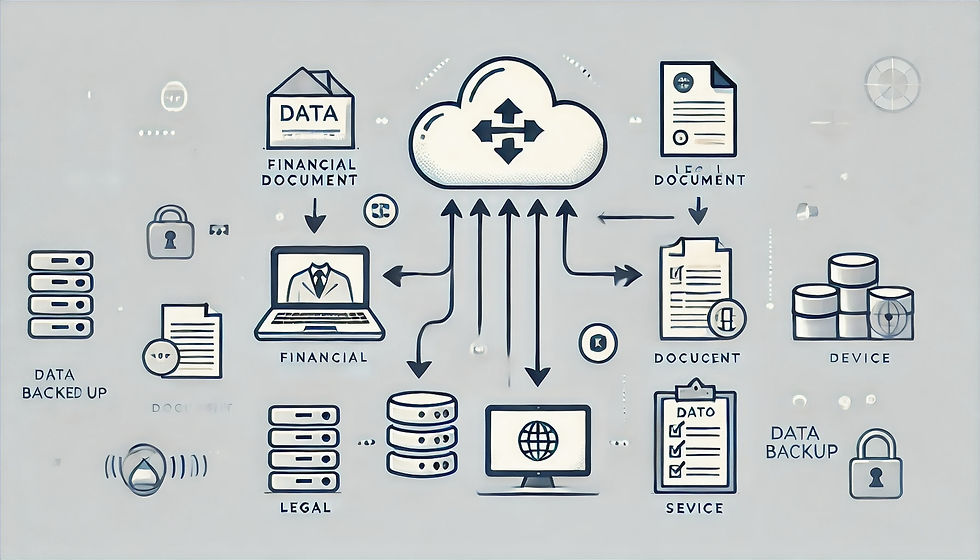
How to implement backups
There are a variety of ways to back up your data, including:
Manual backups: This involves manually copying your data to a local storage device or cloud storage provider.
Automated backups: This involves using software to automatically back up your data to a local storage device or cloud storage provider.
Third-party backup services: This involves hiring a third-party company to back up your data.
A comprehensive backup strategy must cover all types of systems used within your organisation, including physical servers, desktops, virtual machines (VMs), legacy systems, and cloud virtual infrastructure such as Azure, AWS, and Google Cloud Platform (GCP).
Each system type plays a crucial role in your business operations and requires a tailored approach to backup and recovery. Understanding the difference between traditional backups and system imaging, as well as the specific needs of cloud-based systems, is vital in ensuring your data and systems are protected.
Backup vs. Imaging: What's the Difference?
Backup: A backup is a copy of your data—files, folders, and databases—that can be restored if the original data is lost or corrupted. Traditional backups focus on saving specific data rather than the entire system, making them ideal for regularly safeguarding documents, databases, and user files. These backups can be scheduled frequently, ensuring that your latest data is always protected.
Imaging: Imaging creates an exact copy (image) of the entire system, including the operating system, applications, settings, and data. This allows for a complete system restoration in case of catastrophic failure, such as hardware damage or ransomware attacks. Imaging captures everything at a specific point in time, meaning you can restore an entire system quickly without needing to reinstall software or reconfigure settings
Which is Best?
Backup: Best suited for regularly protecting specific data like documents and databases. It’s efficient for day-to-day use, especially when you only need to recover certain files rather than the whole system.
Imaging: Ideal when you need the ability to recover entire systems quickly, such as after a hardware failure or ransomware attack. Imaging is particularly useful for complex server environments where restoring the complete system, including applications and configurations, is necessary.
For most businesses, a combination of both backups and imaging offers the best protection—backups for everyday data protection and imaging for full system recovery when needed.
Backing Up Physical and Virtual Servers
Physical Servers: Physical servers host crucial applications, databases, and services. Protecting them involves both regular data backups and system imaging. Data backups preserve critical files and databases, while system imaging enables full system restoration should hardware fail or the server become compromised.
Disaster Recovery (DR) Speed for Physical Servers: For mission-critical servers, rapid restoration is key. Using imaging technology, a full system can sometimes be restored within minutes. For even faster recovery, consider solutions offering instant boot from backup images to dramatically reduce downtime.
Virtual Machines (VMs): Virtualisation has become integral to modern IT infrastructures. Backing up VMs typically requires specialised solutions that capture the entire VM and its hypervisor environment, allowing quick, flexible recovery of single VMs or entire virtual environments. Many backup platforms integrate directly with virtualisation software like VMware or Hyper-V, providing features such as snapshots for efficient backups.
DR Speed for Virtual Servers: For VMs, backup and DR solutions commonly include replication to offsite locations in near real-time. If a failure occurs, these replicas can be activated quickly, minimising service disruption.
Backing Up Desktops
Workstations and Laptops: Key personnel often store valuable data locally. Regular backups—whether through automated cloud solutions (e.g., Google Drive, OneDrive) or periodic system imaging—protect against hardware failures, theft, or malware. This approach ensures fast restoration of entire systems, including applications and settings, to new machines when needed.
DR Speed for Desktops: Though less time-sensitive than servers, rapid desktop recovery is still beneficial. Image-based backups allow swift restoration, reducing downtime.
Legacy System Backup
Challenges of Legacy Systems: Older systems, running on outdated hardware or software, are often critical but hard to integrate with modern backup tools. Specialised backup software or virtualisation solutions may be required to interface with these systems. Creating virtual machine images of legacy systems can enable rapid recovery on modern infrastructure, bypassing hardware compatibility issues.
DR Speed for Legacy Systems: Recovery can be complex and slow due to outdated technology. Virtualising legacy systems for DR purposes significantly improves restoration times.
Cloud Infrastructure (Azure, AWS, GCP) Backups
Cloud infrastructure offers built-in redundancy and availability, but still requires comprehensive backup strategies. Cloud environments remain vulnerable to data corruption, accidental deletion, and cyber-attacks.
Snapshotting in the Cloud: Azure, AWS, and GCP provide snapshot capabilities, allowing point-in-time copies of VMs and storage volumes. While useful for quick recovery, snapshots alone do not replace full backup solutions and may share the same regional risks as the primary data.
Why Backup Solutions Are Still Necessary: Snapshotting is valuable short-term, but robust backup solutions add long-term protection, compliance adherence, encryption, versioning, and offsite storage across different regions. These safeguards ensure data remains recoverable even during large-scale cloud outages.
DR Speed in the Cloud: Cloud backup solutions can enable near-instant recovery of cloud VMs and services. Multi-region redundancy protects against extensive cloud failures, maintaining business continuity despite significant disruptions.
Backing Up Configurations for Networked Devices
Networked devices—including switches, routers, VPNs, UTMs, wireless networks, IoT devices, and older specialist equipment—are vital to operations. Losing their configurations can lead to significant downtime, complex reconfigurations, and security risks. Regularly backing up these configurations ensures rapid restoration if devices fail or configurations are lost.
Switches, Routers, and Firewalls:
Manual Backups: Regularly export configuration files using the device’s web interface, CLI, or management software.
Automated Backups: Network management platforms can automate configuration backups.
VPNs and UTMs:
Regular Backups: Frequently export configurations, including policies, credentials, and rules.
Wireless Networks (Cloud-Managed and Traditional):
Cloud-Managed: Verify provider backup policies or export configurations periodically.
Traditional: Export configurations from controllers and access points, including SSIDs and security settings.
IoT Devices:
Centralised Management: Use any available management platforms to export and update IoT device configurations.
Firmware and Software: Back up or document firmware and software updates.
Network Segmentation: Back up network segmentation configurations.
Older and Specialist Equipment:
Manual Documentation: If no export function exists, record configurations manually via screenshots, parameters, or extraction tools.
Legacy Backup Tools: Use older backup software if necessary.
Hardware Redundancy: Keep spare devices and detailed documentation due to limited or no vendor support.
Areas Often Overlooked for Backup
Many SMEs fail to include certain data types in their backup strategies, leaving critical information vulnerable.
Local Hard Drive Data: Include files stored directly on PCs. Use cloud services (Google Drive, OneDrive) for automated, continuous sync and versioning.
Google Workspace and Microsoft 365 Accounts: Independently back up emails, contacts, and calendars. This ensures long-term retention beyond native platform recovery windows, protecting against accidental or malicious deletions.
Shared Network Drives (e.g., NAS devices): Extend centralised backups to cover shared drives. Some NAS devices can sync directly to cloud storage for offsite protection.
Desktop Folders:Include desktop-stored files in regular backup routines. Automated backup to Google Drive or OneDrive ensures these often-forgotten files are protected.
Mobile Device Data: Back up contacts, messages, photos, and app data using built-in Android or iOS cloud services, or third-party tools.
Browser Data: Export or sync bookmarks, passwords, and extensions to cloud accounts or encrypted files to ensure continuity if local browsers fail.
Social Media Data: Regularly download account data from Facebook, Twitter, Instagram, etc., or use third-party tools to archive posts and interactions.
Third-Party SaaS Applications: Data in project management or communication platforms (Slack, Trello) may need specialised export or backup tools.
Internal Wikis and Knowledge Bases: Back up servers or NAS devices hosting these repositories to preserve vital procedural information.
Accounting and Financial Data: Protect data in spreadsheets, in-house financial systems, or cloud accounting platforms (e.g., Xero, QuickBooks Online). Third-party backup tools like Redstor provide additional layers of security.
VoIP and Call Records: Export call logs, voicemails, and recordings to secure locations. Automate regular backups and integrate third-party solutions for retention and compliance.
Configuration Files and System Settings: Back up system configuration files and custom scripts. This is especially important for legacy systems and bespoke applications.
Employee Personal Data: Secure, encrypt, and properly store personal data to comply with UK data protection laws (UK GDPR). Use storage locations within the UK or EEA, ensure secure access controls, and consider upgrading to higher-tier workspace solutions with enhanced security where necessary.
Design, CAD, and Creative Files: Back up large, media-rich files regularly. Combine local and cloud storage with version control, ensuring quick access to previous iterations.
Archived Data: Regularly back up archived, compliance-required, or historical data. Securely store and encrypt it, review retention schedules, and ensure GDPR compliance by safely deleting data when no longer needed.
Physical Backup Media: If using USB drives, external HDDs, or DVDs, ensure they are included in broader backup strategies and consider offsite or cloud storage for redundancy.
Compliance-Related Data: Ensure regulatory data is securely backed up, stored only as long as required, encrypted, and easily retrievable for audits. Regular reviews and strict access controls are essential.
Cloud Accounting and CRM Solutions: Implement third-party backup solutions for cloud-based accounting and CRM systems to mitigate risks from accidental deletions or attacks and maintain compliance.
Websites: Frequently back up websites, including databases and configuration files. For WordPress or LAMP stacks, automate backups, encrypt data, store it offsite, and test restorations regularly.
A comprehensive backup strategy must include all critical systems—physical, virtual, cloud-based, or legacy—and all key data types, including configurations, desktop files, SaaS data, and overlooked assets like browser data and social media archives. Emphasise encryption, offsite storage, versioning, compliance with UK data protection laws, and regular testing of restore procedures. By doing so, organisations ensure minimal downtime, maintain business continuity, and stay secure and compliant in an ever-changing technological landscape.

Integrating All Systems into a Unified Backup and Disaster Recovery Plan
Unified Backup Solutions: Invest in a backup solution that supports all your systems—physical, virtual, legacy, and cloud. Unified platforms simplify management and ensure that no system is left unprotected, offering a consistent method for both data backups and system imaging.
Testing: Regularly test the backup and recovery process for all systems. Ensure your solution can restore data quickly and completely, whether from traditional backups or full system images. More Information below.
Replication and DR: For critical servers and systems, consider replication as part of your disaster recovery strategy. Replication creates live copies of your systems in another location, enabling rapid failover in case of disaster.
Service Level Agreements (SLAs): Define SLAs for different systems based on their importance. Critical systems like servers, VMs, and cloud environments may require recovery within hours, while desktops and non-essential systems could have longer recovery times.
Key Takeaways
Backup vs. Imaging: Both approaches are crucial. Regular backups protect your day-to-day data, while imaging offers full system recovery in the event of a disaster.
DR Speed: For critical systems, fast recovery times are essential to minimise downtime and protect business continuity.
Legacy and Cloud Systems: Legacy systems require special attention, and imaging can often provide a way to protect and restore these older systems on modern hardware. Cloud systems, while resilient, still need robust backup solutions to ensure data protection across regions.
Unified Management: Use a backup solution that allows you to manage backups for all system types—physical, virtual, legacy, and cloud—from a single platform, ensuring consistency and ease of management.
By incorporating physical, virtual, desktop, legacy, and cloud systems into your backup strategy, and using both backups and imaging where appropriate, your business can minimise downtime, ensure business continuity, and protect critical data across all platforms.
You Must Test Your Backups
Regularly testing your backups is essential to ensure data can be restored effectively in the event of an emergency. Following a structured approach to backup testing will help verify that your backup systems are functioning correctly, and that your data remains secure and recoverable.
Here is a step-by-step methodology for testing backups, with reference to guidance from the UK National Cyber Security Centre (NCSC).
Step 1: Define Testing Frequency
Schedule Regular Tests: Determine how often backups should be tested based on the criticality of the data. High-priority data may require more frequent testing, such as monthly or quarterly, while less critical data may be tested semi-annually.
NCSC Guidance: The NCSC recommends regular reviews of backup policies, including testing to ensure that backups work as expected in real-world scenarios.
Step 2: Identify Backup Sets for Testing
Full Spectrum Testing: Test a range of backup sets, including full backups, incremental backups, and differential backups. Ensure that backups from different periods are tested to validate long-term data integrity.
Critical Data Selection: Prioritise testing of critical data, such as financial records, customer information, and operational data that is vital for business continuity.
Step 3: Perform Data Restoration Tests
Simulate a Recovery Scenario: Conduct a full restoration of your backup data onto a test environment that mirrors your production systems. This test should include:
Restoring files and databases.
Restoring application configurations.
Validating the integrity and usability of the restored data.
Partial Restore Testing: Periodically test restoring specific files or folders to ensure that individual items can be recovered without issues.
Step 4: Verify Security Measures
Encryption Validation: Ensure that encrypted backups can be decrypted and that encryption keys are securely managed. Test that the encryption mechanisms in place do not interfere with the restore process.
Access Controls: Verify that only authorised personnel can access and restore backup data, maintaining security throughout the process.
Step 5: Review and Document Results
Documentation: Record the results of each backup test, including any issues encountered and steps taken to resolve them. This documentation can serve as evidence of compliance with data protection regulations.
Improvement Plan: If any backup tests fail, identify the root cause and implement corrective actions. Regularly update your backup and recovery policies based on test outcomes.
Step 6: Ensure Compliance with Regulatory Standards
Legal and Compliance Verification: Confirm that the backup and recovery processes comply with applicable regulations, such as GDPR. Testing should ensure that backup retention periods align with legal requirements, and that data can be retrieved within the necessary timeframes.
NCSC Compliance: According to NCSC guidelines, businesses should ensure that their backup strategy aligns with best practices for security and resilience. Regular testing is a key part of this process.
Step 7: Test Different Backup Locations
Multi-Location Testing: If you are using multiple backup solutions (e.g., cloud and local backups), test data recovery from all locations. Ensure that offsite backups, including those stored on physical media or in the cloud, are accessible and functional when needed.
The UK National Cyber Security Centre emphasises the importance of testing backups as part of a comprehensive cybersecurity strategy.
Their guidance suggests that regular testing ensures that backups will be effective in the event of a cyber incident or system failure. Backup tests should reflect real-world scenarios and incorporate a range of recovery processes to verify that all critical data can be restored when needed.

Cost-Benefit Analysis: The True Cost of Data Loss vs. Backup Investment
While implementing a robust backup strategy requires an upfront investment, the cost of data loss can be far more devastating. Consider the potential financial consequences of a data breach or system failure:
Lost Revenue: Downtime can lead to lost sales, missed opportunities, and disrupted operations, impacting your bottom line.
Recovery Costs: Recovering lost data, rebuilding systems, and addressing security breaches can be expensive and time-consuming.
Reputational Damage: A data loss incident can erode customer trust and damage your brand reputation, leading to long-term financial consequences.
Legal and Compliance Penalties: Non-compliance with data protection regulations can result in hefty fines and legal repercussions.
When compared to these potential costs, the investment in a comprehensive backup solution seems minimal. A reliable backup system can save your business from significant financial losses and ensure business continuity in the face of unexpected events.
The world of backup technology is constantly evolving. Artificial intelligence and machine learning are being leveraged to improve backup efficiency, automate data classification, and detect potential threats. Working with a knowledgeable IT partner like OCM Communications, you can ensure that your backup strategy remains cutting-edge and effective in protecting your valuable data.

About the Author – OCM Engineers
Hi, I’m an OCM Engineer, part of the expert team at OCM Communications, where we specialise in IT support and solutions, AI, network infrastructure, and cyber security with compliance. Our mission is to help businesses stay connected, secure, and efficient by providing insightful advice, practical solutions, and the latest industry updates.
With a BSc in Computing and Law and 30+ years of experience in designing, implementing, and supporting business systems, I bring extensive expertise backed by Microsoft and Google certifications and lead Cyber Essentials Assessor credentials. I’m passionate about making complex technology accessible for businesses of all sizes. Whether it’s optimising your network, strengthening security, or harnessing AI tools, I’m here to share knowledge and guide you through the evolving world of business technology.
Need tailored solutions or have questions? Get in touch – we’re here to help!





Comments